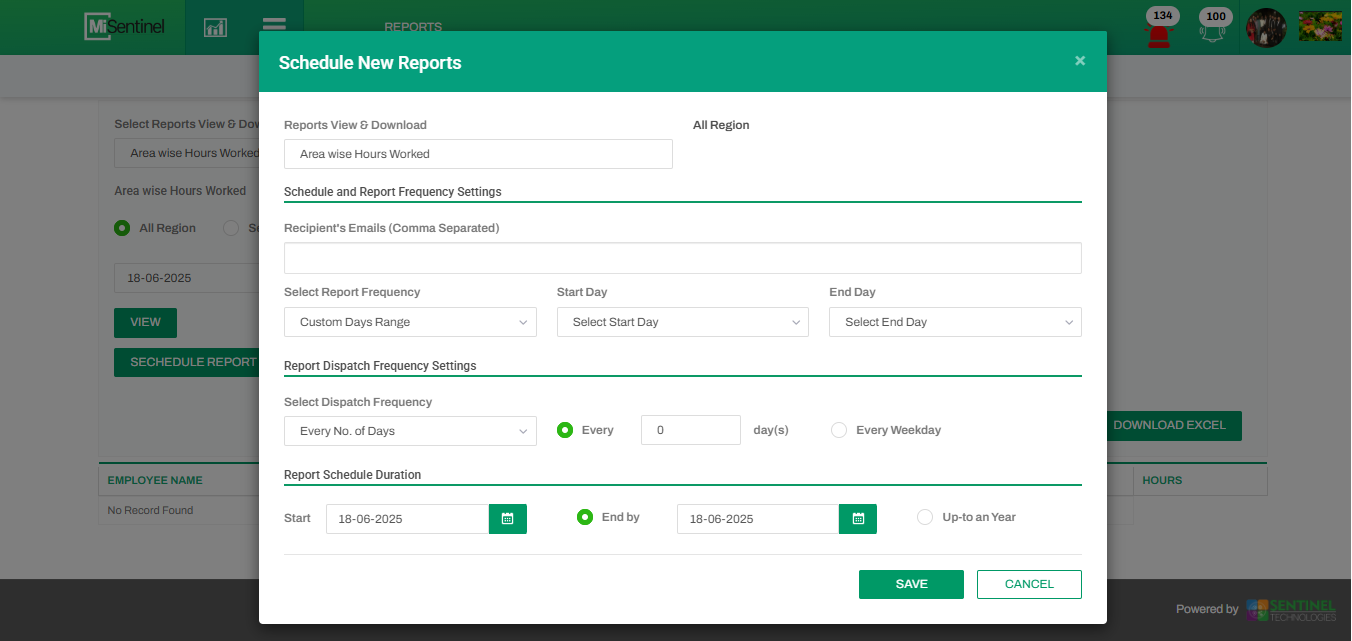Reports
Accessing the Reports Page
- Navigate to: https://ops.misentinel.com/reports
- Log in with appropriate credentials.
- The page will display the Reports module with options like All Reports and Schedule Listing.
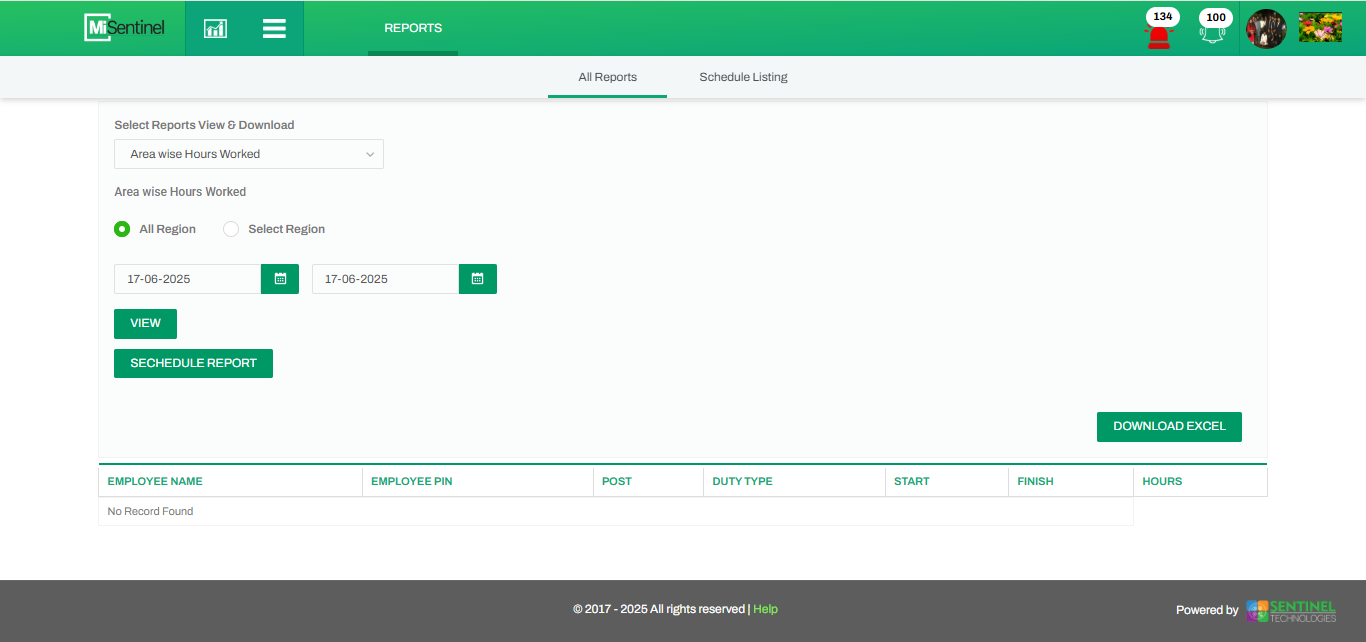
Select a Report to Schedule
- In the dropdown under "Select Reports View & Download", choose the report type you want to schedule (e.g., Area wise Hours Worked).
Click “Schedule Report”
- After selecting the report, click the green “SCHEDULE REPORT” button.
Fill in Schedule Details (Popup Form)
Upon clicking the Schedule Report button, a popup form will appear with the following fields:
-
Recipient’s Emails
- Input the email addresses of the recipients.
- Format: Comma-separated (e.g., user1@example.com, user2@example.com).
-
Report Time
-
Select when the report should be extracted:
- Yesterday
- Last Week
- Last Month
-
Select when the report should be extracted:
-
Dispatch Frequency
-
Define how often the report should be delivered:
- E.g., Every 2 days, Every 3 days, etc.
-
Define how often the report should be delivered:
-
Report Dispatch End Schedule
-
Set when the system should stop sending the report:
- After a specific number of days
- After a specific week or month
- Choose based on project or reporting needs
-
Set when the system should stop sending the report: