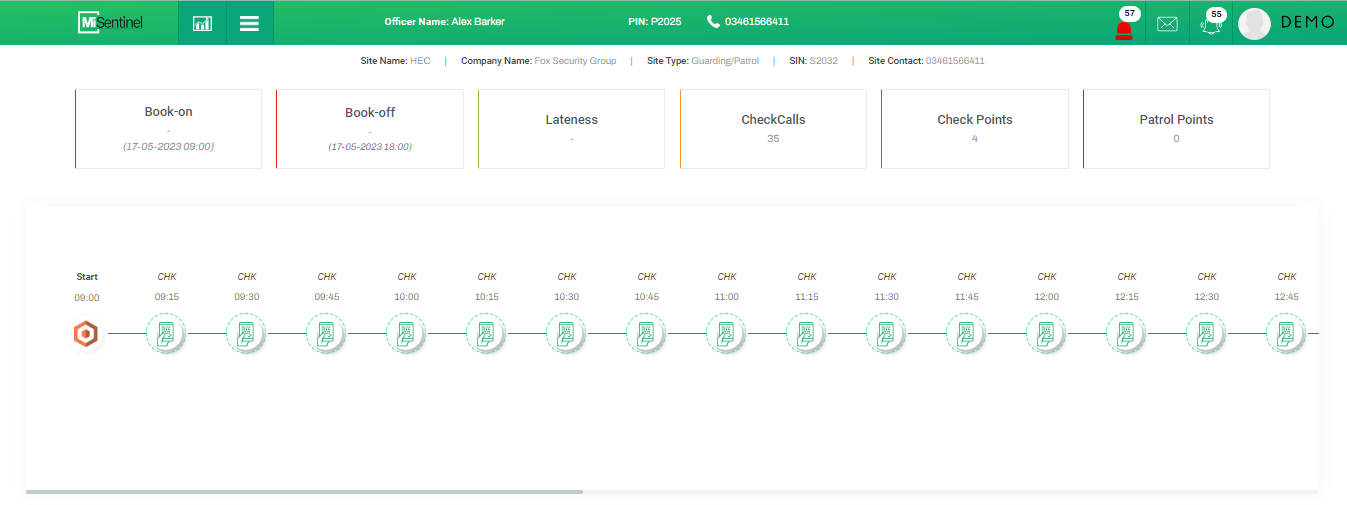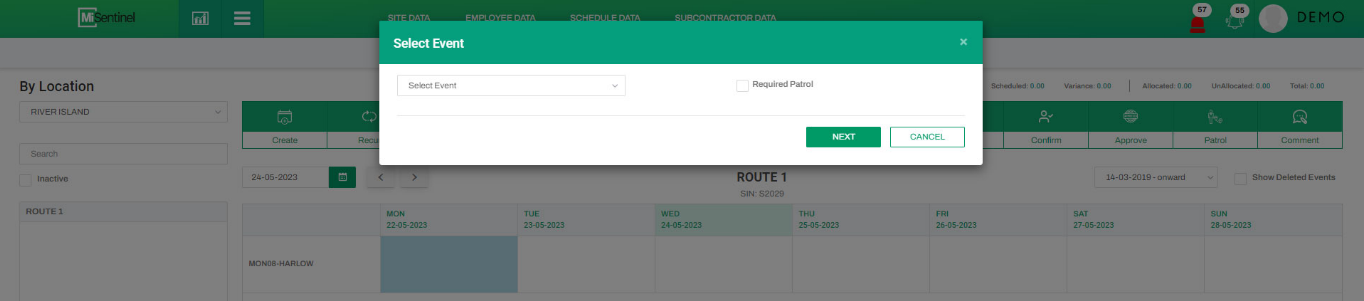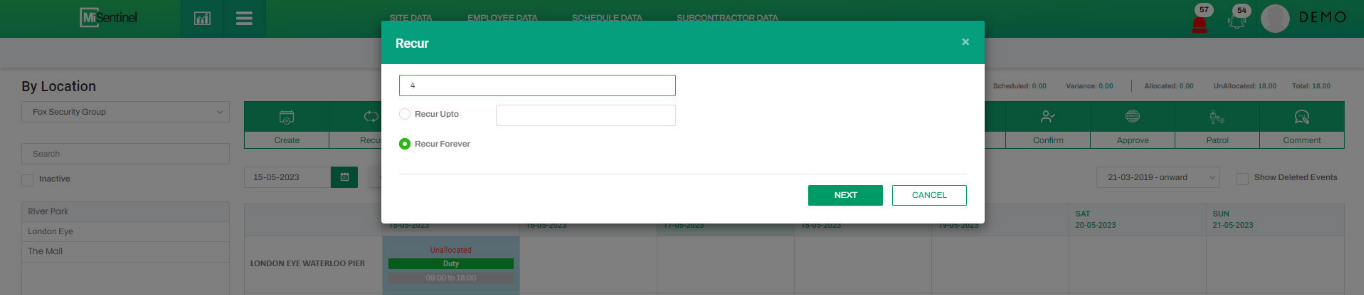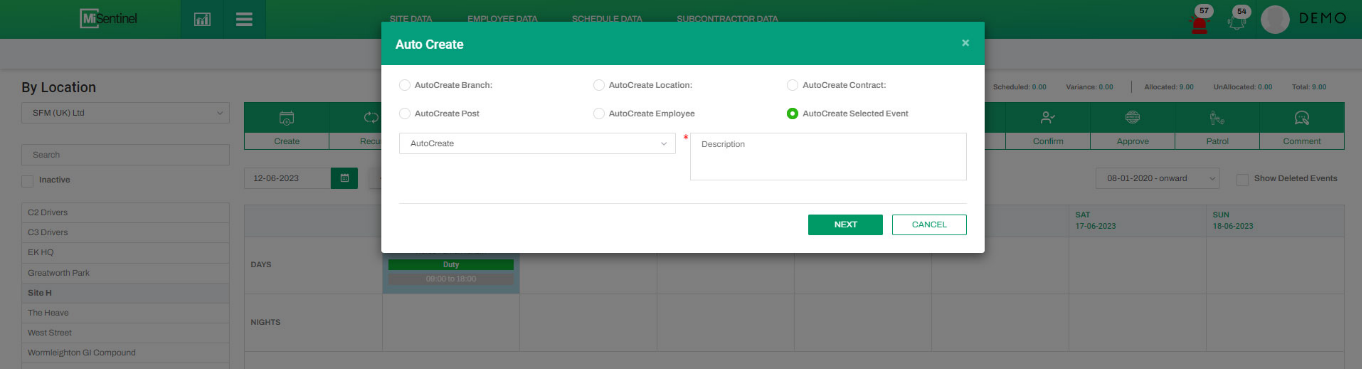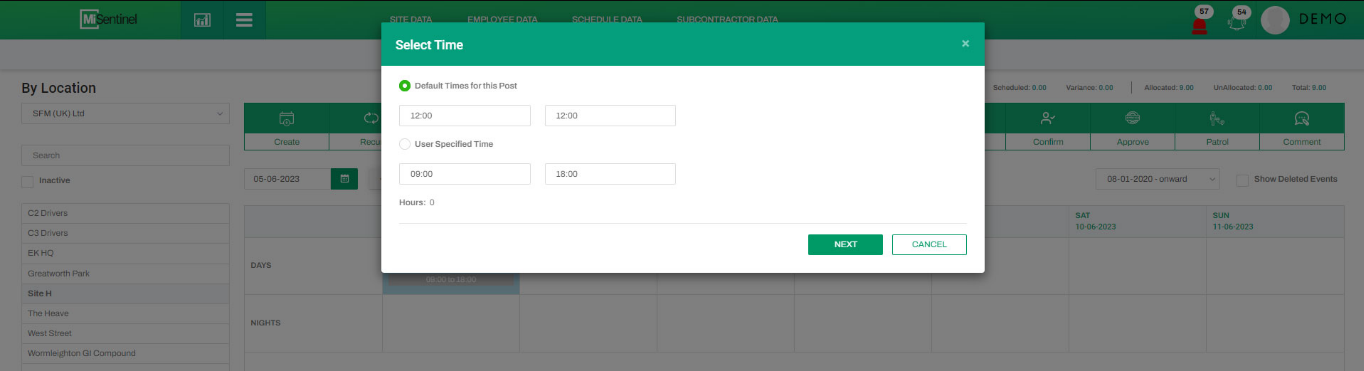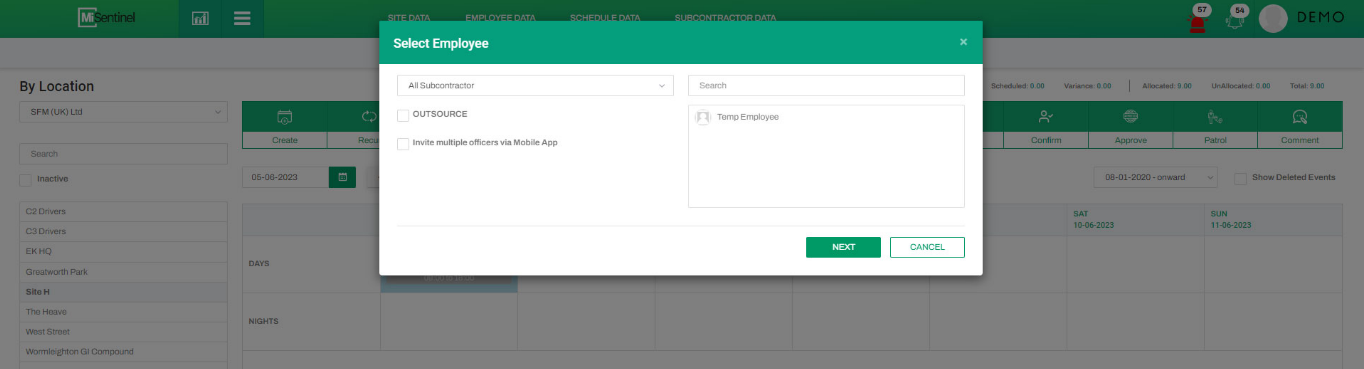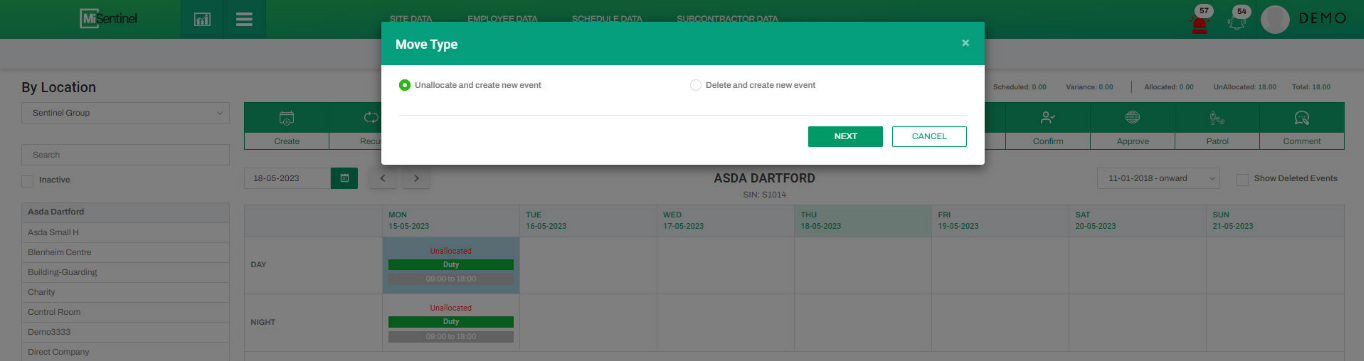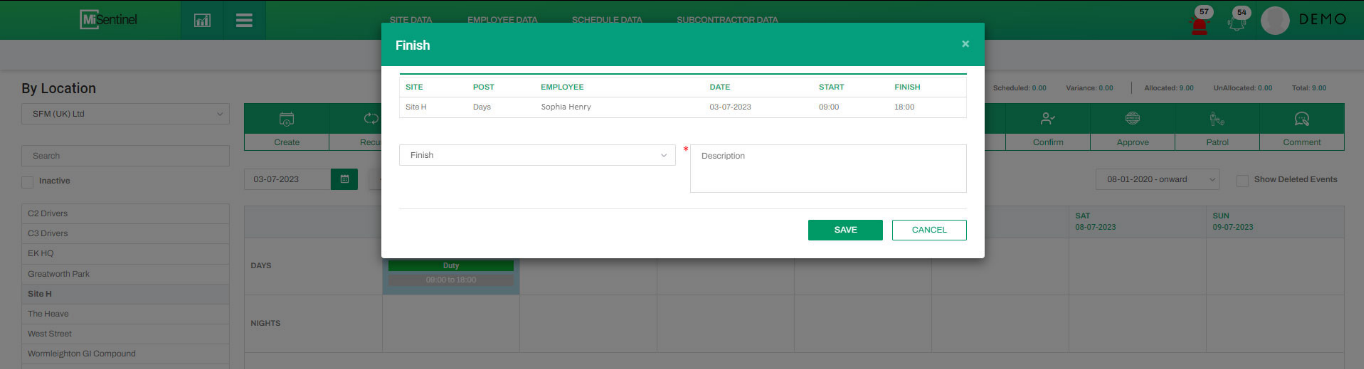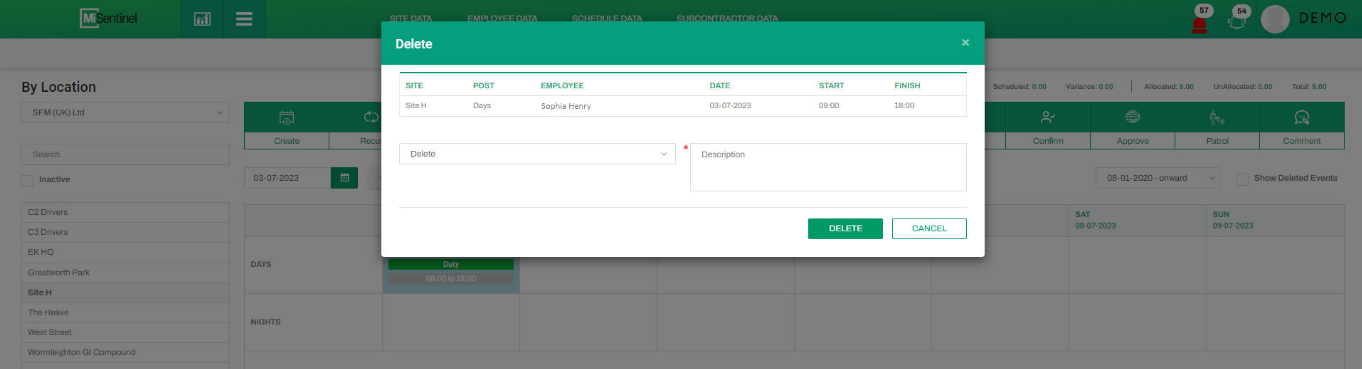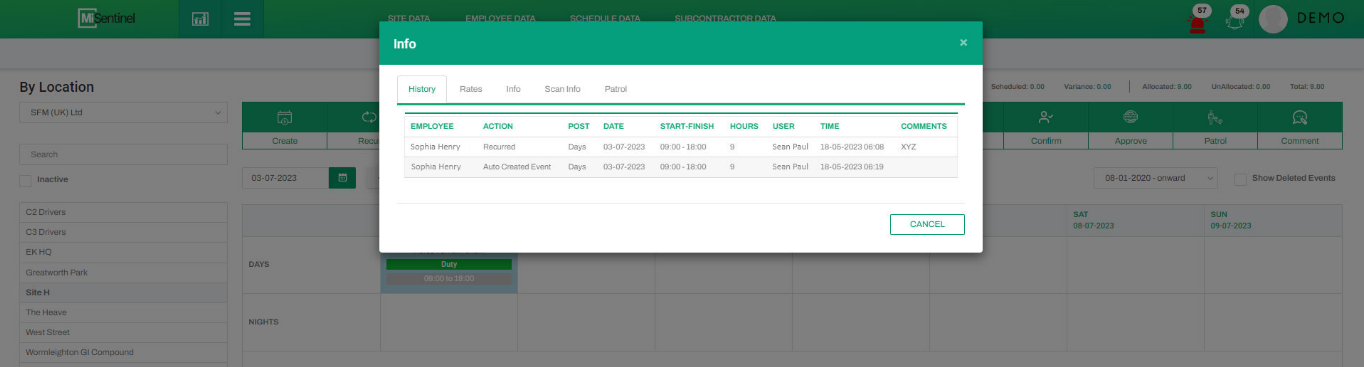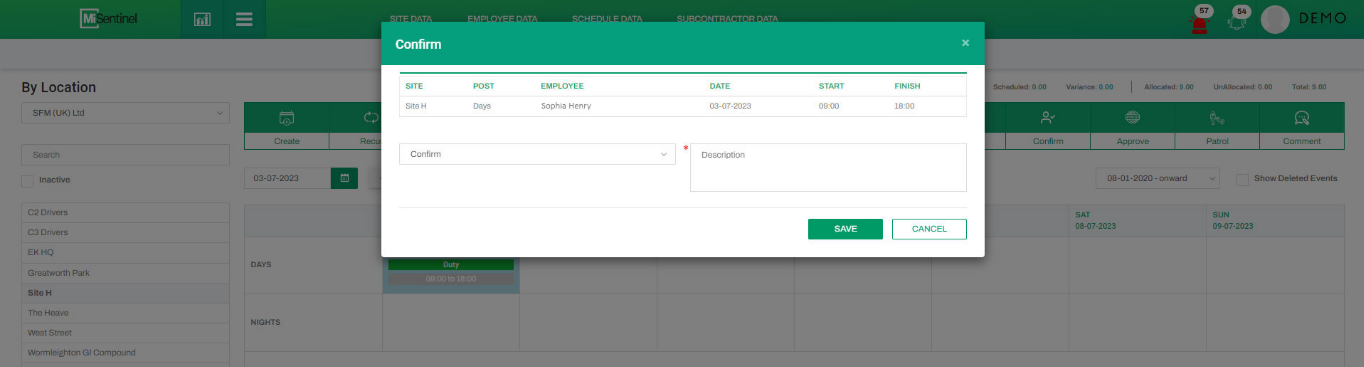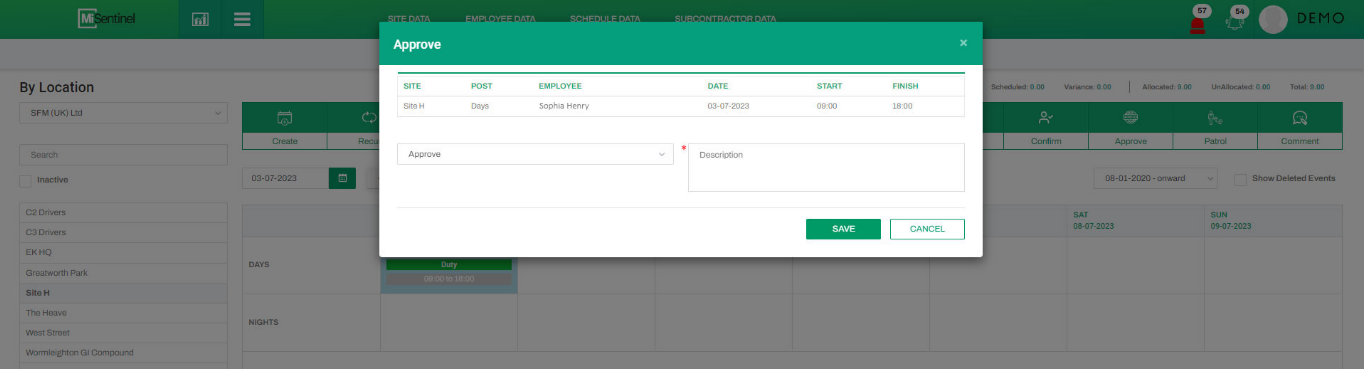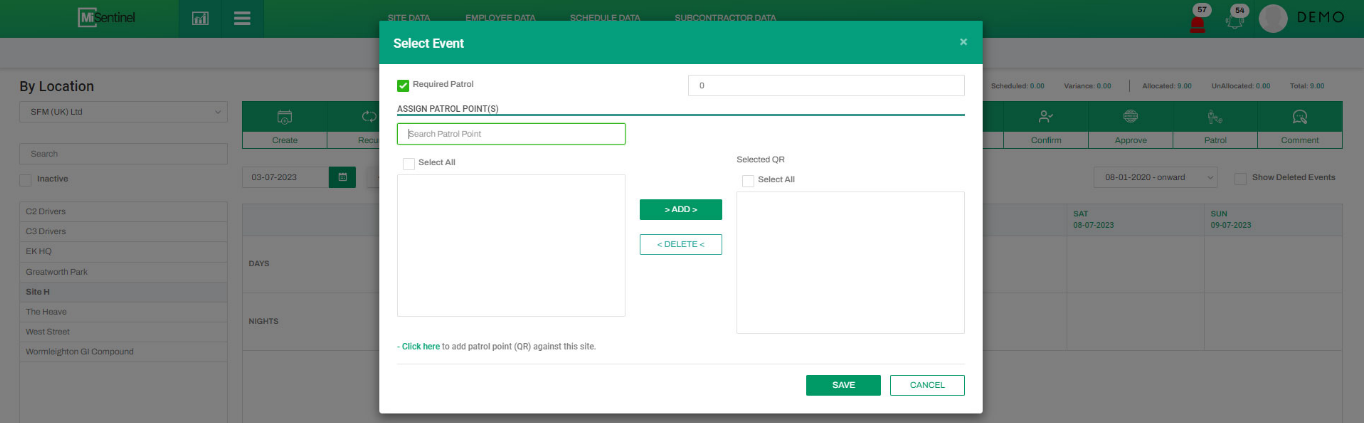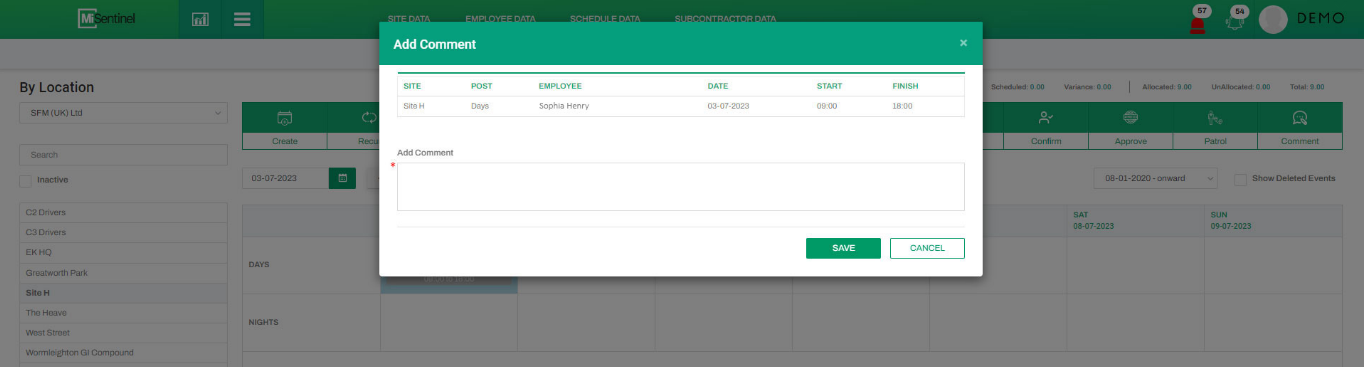By Subcontractor Employee
- To CREATE a shift, user must select that shift and click Create to start process of create.
- To RECUR a shift, user must select that shift and click Recur to start process of recur. A shift can be selected to reoccur upto user specified date.
- To ACTIVATE a shift, user must select that shift and click Activate to start process of activation.
- To change TIME of a shift, user must select that shift and click Time to start process of time change.
- To ALLOCATE a shift to employee, user must select that shift and click Allocate to start process of allocation.
- To MOVE a shift to another date, user must select that shift and click Move to start process of move.
- To FINISH a shift, user must select that shift and click Finish to start process of finish.
- To DELETE a shift, user must select that shift and click Delete to start process of delete.
- To view complete INFORMATION about a shift, user must select that shift and click Info to start process of information.
- To CONFIRM a shift, user must select that shift and click Confirm to start process of confirm.
- To APPROVE a shift, user must select that shift and click Approve to start process of approve.
- To add PATROL service for a shift, user must select that shift and click Patrol to start process of patrol service.
- To add a COMMENT under any particular shift, user must select that shift and click Comment to start process of comment.