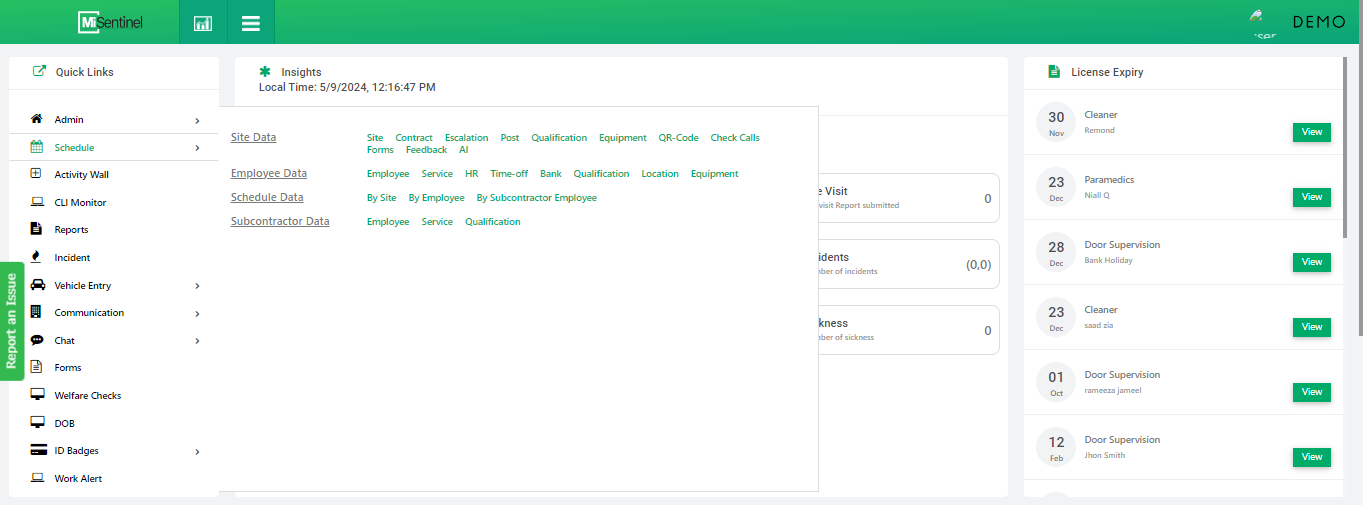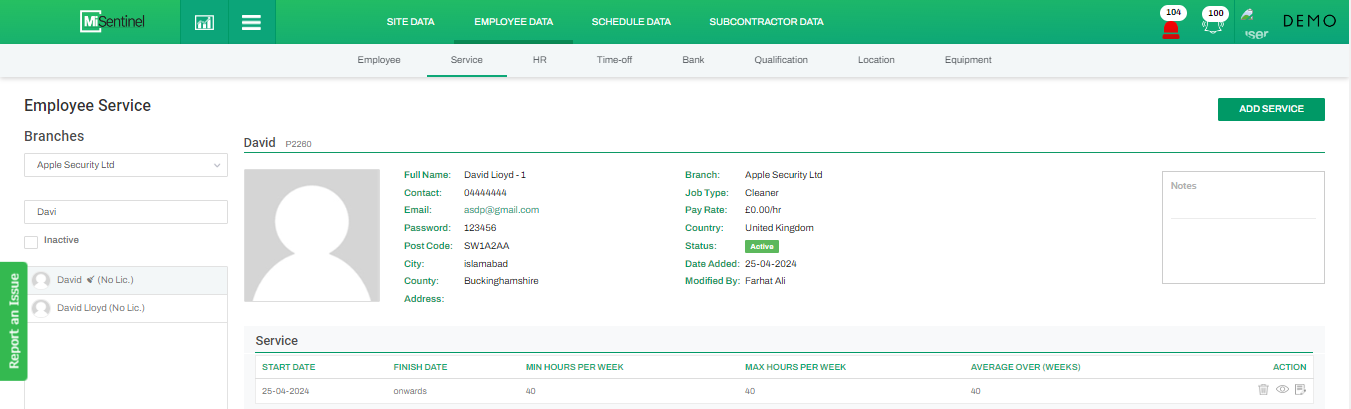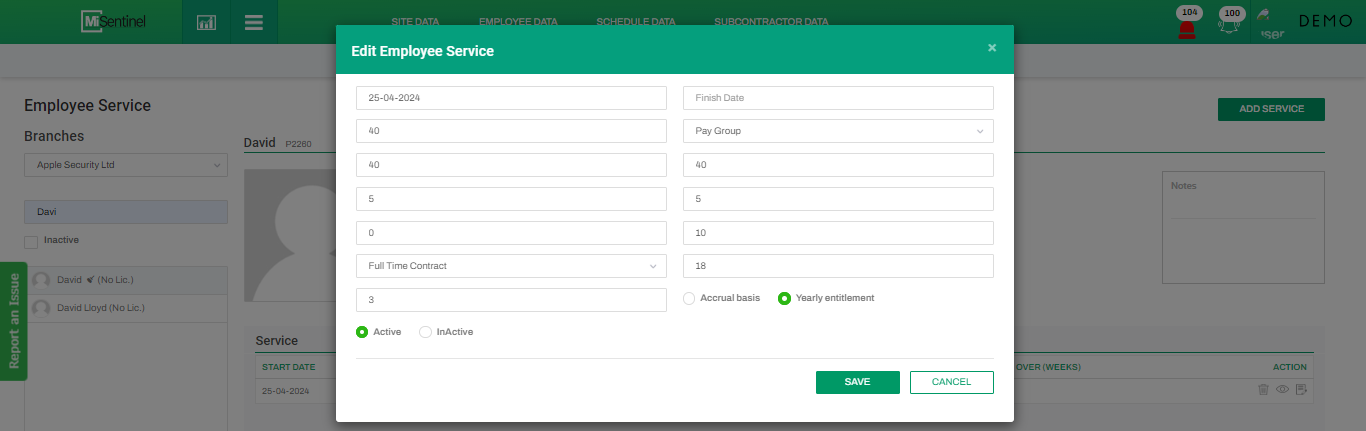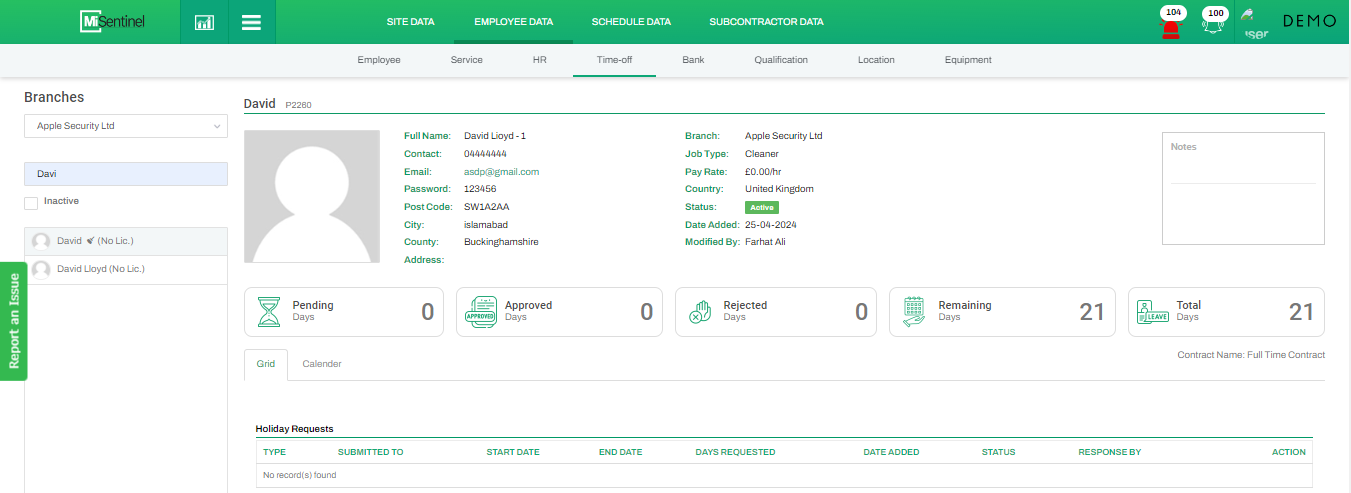Setting Up Time-off in Employee Service
- After clicking Service, system users are directed to Employees Service screen, where they have to select Branch and its specific Employee and Add/Edit its Service.
- In this popup, type of entitlement for that employee can be selected in Select Contract drop down.
- Values for Total Entitlements and Carry Forward will be fetched automatically from system configurtions. But, system user also has an option to manually set these values.
- Once all this setting is done by the system users for the employees, employees will be able to view the entitlement details at their mobile end too.
- The same details that employees are able to view at their mobile ends can also be seen by the system users at their ends i.e. admin’s web portal by opening Time-off in Employee Data.