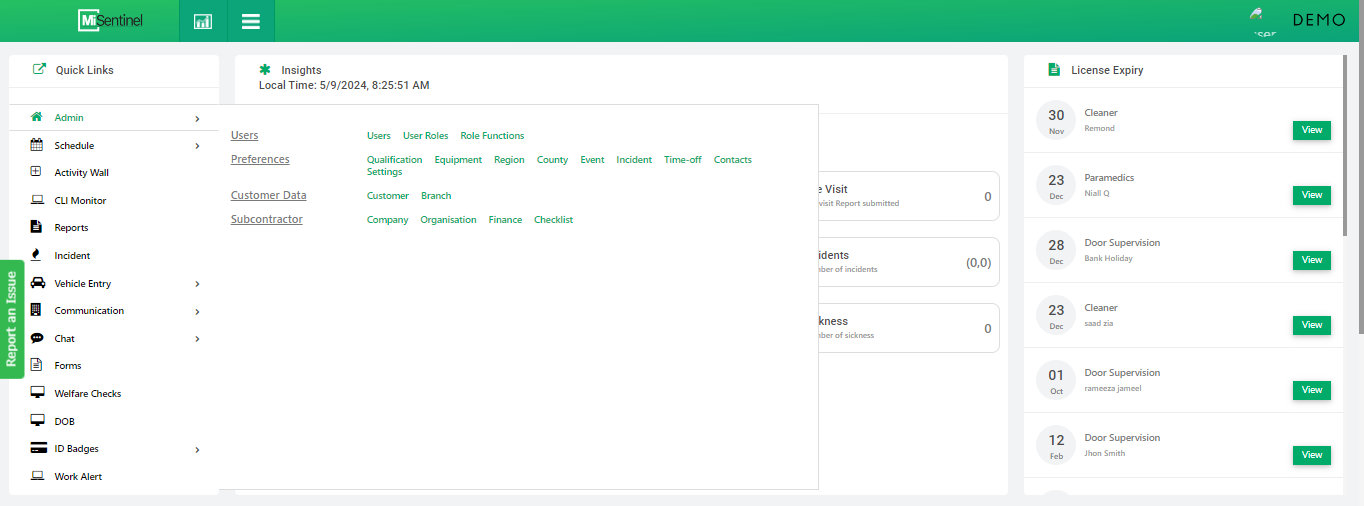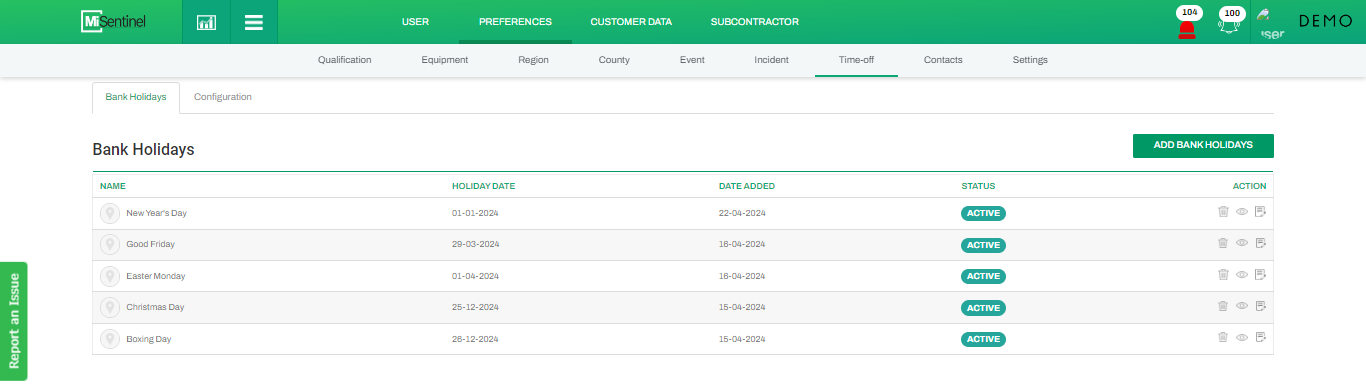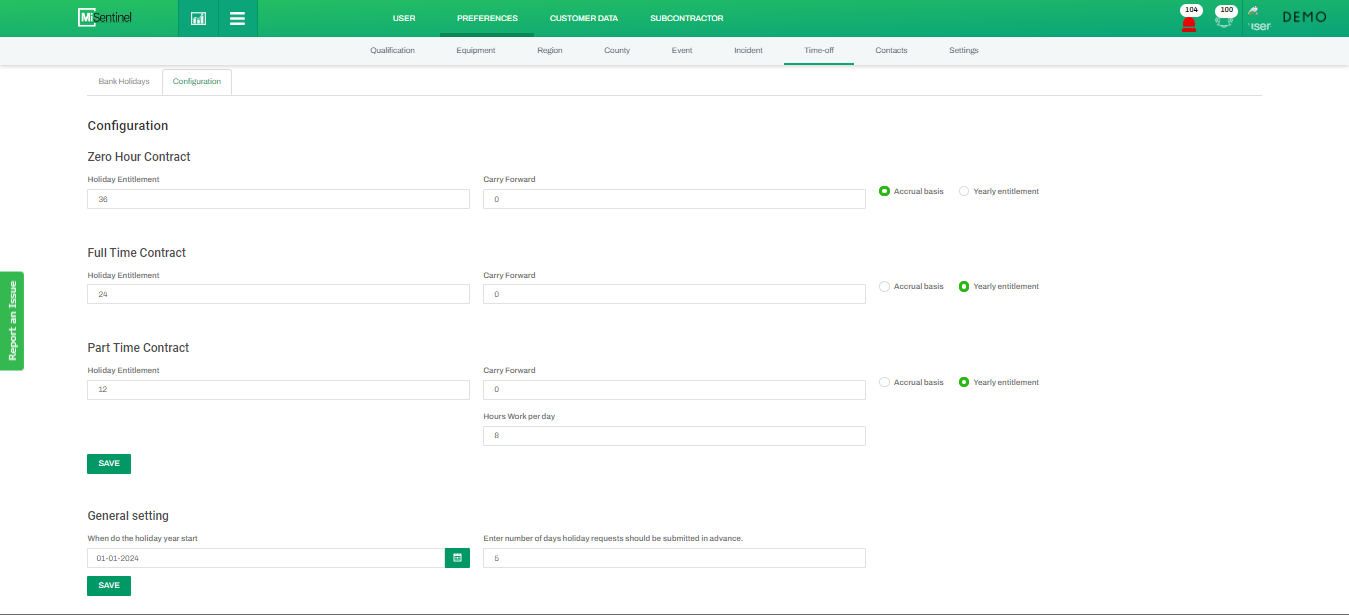Time-off System Configuration
- After clicking Time-off, admin users are directed to main Time-off screen consisting of two separate sections, one for Holidays and the other for Configuration.
- By default, Holidays section is opened where admin users can add/view the holidays that their organization has allowed to its employees.
- To configure Time-off module for the organization, admin users have to go to the Configuration section.
- In this section, admin users have to chose the type of Entitlements their organization is offering to its employees. Admin users can either chose Zero Hour Contract, Full Time Contract or Part Time Contract, each along with the separate value of Carry Forward Entitlements. The nature of these three types can either be Accrual or Annual which can be determined through organization’s policy.
- At the end of this section, system users have the option to set the date from where the organization’s Holiday Year starts. Here, the default value for No. of Days before actual holiday date when the employees are allowed to submit Time-off Request is also configured.